Automation Dashboard
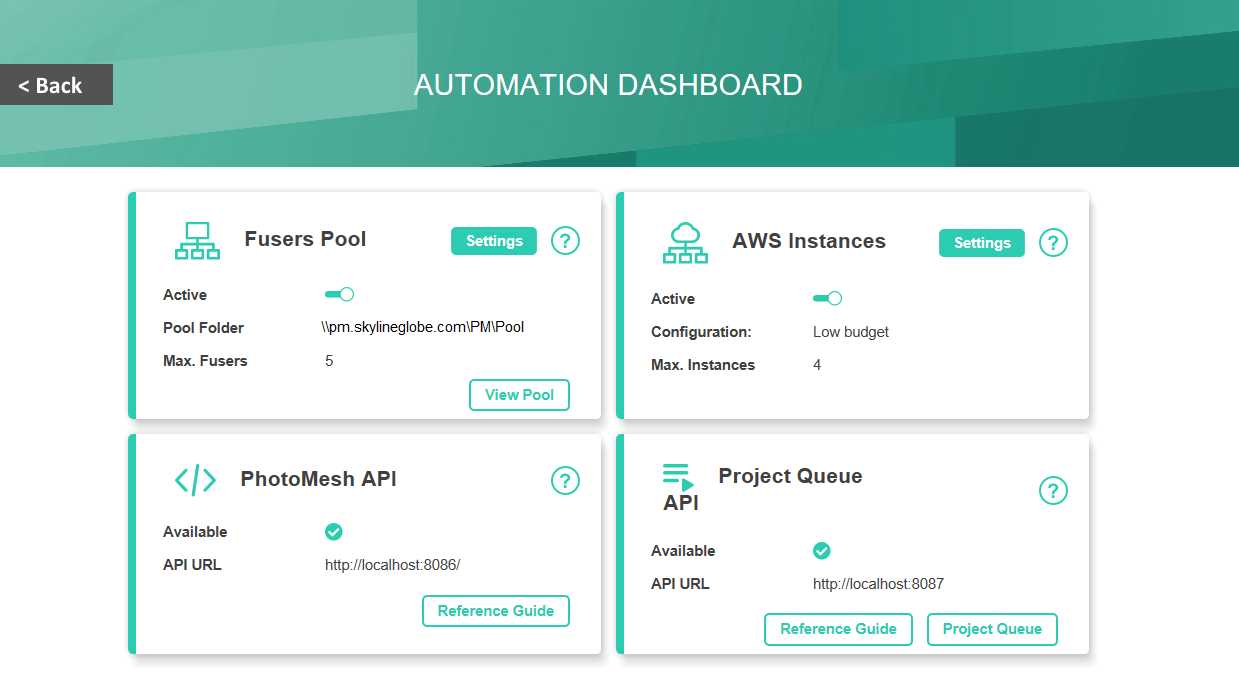
From PhotoMesh's Start page, you can access PhotoMesh's Automation Dashboard, from which you can control all the following:
§ Fusers Pool – Monitor and manage fusers in your fusers pool:
§ Change pool settings: Active / Not active, and maximum number of fusers. Click Settings to open the Auto Scaling Fusers Settings dialog to change the pool status, pool folder, or maximum fusers. See "Using a Fusers Pool" in the "Fusers" chapter for more information.
§ Manage the fusers pool. Click View Pool to open the Pool Manager with information on all the fusers in the pool. See "Managing a Fusers Pool" in the "Fusers" chapter for more information.
§ Click Help ![]() to open the relevant section in Skyline's online knowledge base.
to open the relevant section in Skyline's online knowledge base.
§ AWS Instances – Monitor and manage your AWS instances:
§ Change AWS fuser settings: Active / Not active, and maximum number of instances. Click Settings to open the Auto Scaling Fusers Settings dialog to use/stop using AWS Instances, change maximum instances or other AWS settings. See "Using Amazon Web Services (AWS) Fusers" in the "Fusers" chapter for more information.
§ Click Help ![]() to open the relevant section in Skyline's online knowledge base.
to open the relevant section in Skyline's online knowledge base.
§ PhotoMesh API – View interactive documentation of the REST API for PM Production. See "PhotoMesh API" in the "PhotoMesh Automation" chapter for more information. You can do all the following:
§ Click Reference Guide to view interactive documentation of the REST API for PM Production.
§ Click Help ![]() to open the relevant section in Skyline's online knowledge base.
to open the relevant section in Skyline's online knowledge base.
§ Project Queue API – View technical and interactive documentation of the REST API for project queues and open the Project Queue Manager.See "Queue API" in the "PhotoMesh Automation" chapter for more information. You can do all the following:
§ Click Reference Guide to view technical and interactive documentation of the REST API for project queues.
§ Click Project Queue to open the Project Queue Manager.
§ Click Help ![]() to open the relevant section in Skyline's online knowledge base.
to open the relevant section in Skyline's online knowledge base.