Importing Bingo Data
When importing Bingo results, the AT step of the build process can sometimes be skipped. See "Importing Photos with Metadata" in this chapter for more information.
To import Bingo Data:
1. On the Home tab, in the Add group, click Photos, and then from the Add Photos Wizard, select Import Tool. The Import Tool dialog is displayed.
Note: The fields displayed vary depending on the type of data selected.
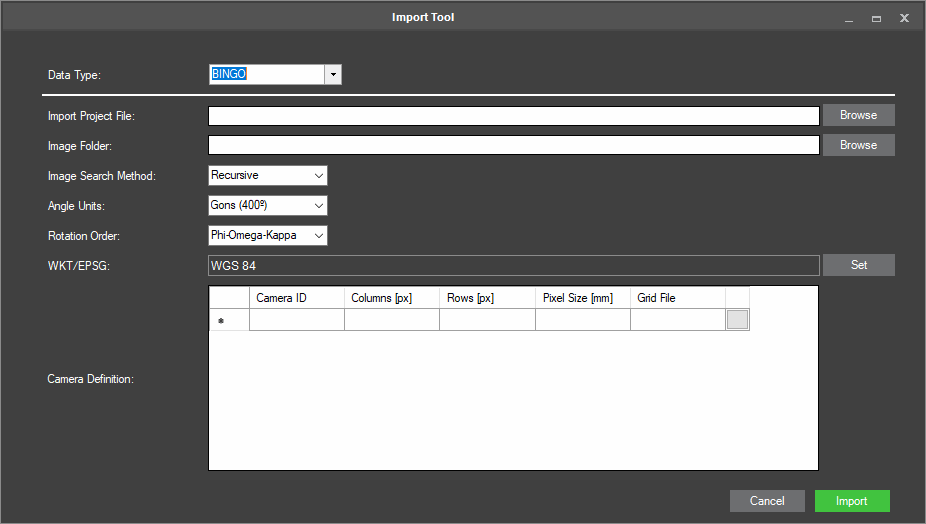
Import Tool
2. Enter the following information:
|
Field |
Description |
|
Data Type |
Select the data type. |
|
Import Project File |
Click Browse. Then in the Import Project File dialog, browse to the required file, and click Open. |
|
Image Folder |
Click Browse. Then in the Import Image Folder dialog, browse to the required folder, and click Select Folder. |
|
Image Search Method |
Select one of the following options: § Recursive – To include image files in all subdirectories § Top Directory Only – To include image files only from the top level directory |
|
Angle Units |
Select the data’s angle units (Gons or Degrees). |
|
Rotation Order |
Select the rotation order (Phi-Omega-Kappa or Omega-Phi-Kappa). |
|
WKT/ESPG |
Click Set to set the data’s coordinate system. See "Coordinate System" in the "Basic Concepts" chapter for more information. |
|
Camera Definition |
For each camera in the BINGO project file, enter the following information: § Camera ID – Camera name as it appears in the BINGO project file. This field is automatically filled in after the Import Project File is selected. § Columns – Number of pixel columns in a photo taken with this camera (image width). § Rows – Number of pixel rows in a photo taken with this camera (image height). § PixelSize – Camera sensor’s pixel size. § GridFile (Optional): File with camera distortion information that may be supplied by your data provider together with the BINGO file. This information can be applied during import to reduce image distortion. Click the button to open the Select Grid Calibration File dialog. Then browse for the grid file. |
3. Click Import.