Importing Inpho Data
When importing Inpho results, the AT step of the build process can sometimes be skipped. See "Importing Photos with Metadata" in this chapter for more information.
To import Inpho Data:
1. On the Home tab, in the Add group, click Photos, and then from the Add Photos Wizard, select Import Tool. The Import Tool dialog is displayed.
Note: The fields displayed vary depending on the type of data selected.
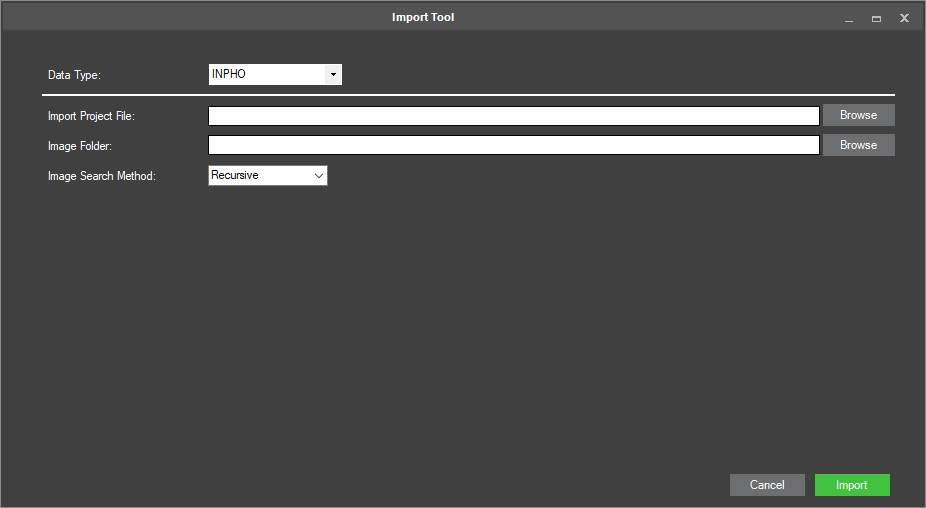
Import Tool
2. Enter the following information:
|
Field |
Description |
|
Data Type |
Select the data type. |
|
Import Project File |
Click Browse. Then in the Import Project File dialog, browse to the required file, and click Open. |
|
Image Folder |
Click Browse. Then in the Import Image Folder dialog, browse to the required folder, and click Select Folder. |
|
Image Search Method |
Select one of the following options: § Recursive – To include image files in all subdirectories § Top Directory Only – To include image files only from the top level directory |
3. Click Import.