Adding Sites
Upon creating a new site, a new data source, group, and default site administrator user are also automatically created for this site. Any new site inherits the layer categories assigned to the default site. See “Using Layer Categories” in the “Working with Layers” chapter for more information.
To add a new site:
From the SkylineGlobe Server Manager menu, select Sites. The Sites page is displayed.
Click Add. The Add New Site dialog is displayed.
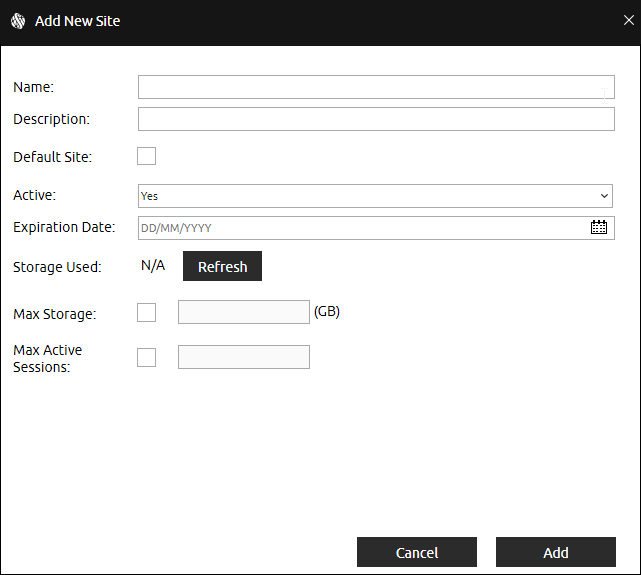
Add New Site Dialog
Enter the following information:
Field | Description |
Name | Site name. Note:The name of a site cannot include a reserved name, e.g., "b3dm", "telayers", "telayersparent”. |
Description | Free text description of the site. |
Default Site | Select the check box to set this site as the server’s default site, i.e. the site that clients connect to when the public URL is used without specifying a site. E.g., the URL https://cloud.skylineglobe.com/SG will open https://cloud.skylineglobe.com/SG/MyDefaultSite. Note:This setting overrides any previous sites selected as the default. |
Active | Select if the site should be currently active. Note:A site cannot be set to inactive if the currently logged-in user belongs to this site. |
Expiration Date | Expiration date of site. Note:A site cannot be set to expired if the currently logged-in user belongs to this group. |
Storage Used | GB of storage already in use by this site. Click Refresh to refresh this information. |
Max Storage | Set the limit on storage for this site. The number entered must be lower than the server’s Max Storage defined in the SGS license. |
Max Active Sessions | Select the check box to set a limit on the number of concurrent clients for this site, and then enter a number lower than the "Max Active Sessions” set for the server (defined in each SGS license). See “Monitoring Servers and Services” in the “Monitoring SkylineGlobe Server” chapter for information. |
Click Add. Upon creating a new site, a new data source, group, and default site administrator user are also automatically created for this site. A default user name and password are created automatically for the default site administrator based on the site name, as follows: “[SiteName]SiteAdmin”. For example, if the site name is “SiteOne”, the default user name and password created are “SiteOneSiteAdmin”. The password should be changed in the User Properties dialog after logging in for the first time. See “Logging In” in the “Getting Started” chapter and “Adding Users and Setting User Properties” in the “Managing Users” chapter for information.