Monitoring Servers and Services
To monitor SkylineGlobe servers and services:
From the SkylineGlobe Server menu, select Main. The Main page is displayed.
The following information is available:
|
Field |
Description |
|
General Use the time filter |
|
|
Maximum number of clients that can stream data from SkylineGlobe Server simultaneously. Any client that attempts to connect to SkylineGlobe Server once the maximum number has been reached will be denied access. When working with a server cluster, this value is the total number of users accessing any of the servers in the cluster, with the load balancer determining how to distribute the users between the servers. While all SkylineGlobe Servers can support a very large number of concurrent users, there is an upper limit that is defined in each SGS license. If you want to increase your maximum active sessions, you can upgrade your SGS by contacting Skyline at [email protected]. |
|
|
Current Active Sessions (Server) |
The number of clients currently streaming information from any of the SGS sites. |
|
Current Active Sessions (This Site) |
The number of clients currently streaming information from this SGS site. |
|
Up Time |
A continuous measure of the time that SGS is up and running. |
|
Last Message |
Last message issued by SGS. Click View All Messages to open the Messages page to view and search all messages. See “Searching and Viewing Messages” in this chapter for more information. |
|
DirectConnect Status |
Click TB Fusers Status to view information about the DirectConnect – TerraBuilder fusers’ performance and error messages. Note: When working with a server cluster, information is only displayed for the server that you are currently connected to. |
|
Services Use the time filter |
|
|
To change a service’s status: Move the service’s switch right to start, and left to stop. |
|
|
SkylineGlobe Servers Use the time filter |
|
|
List of all the computers in the server cluster. The server that you are currently connected to is in bold. To change a server’s status: Move the server’s switch right to start, and left to stop. |
|
|
Active Layers Use the time filter |
|
|
Layer Name |
Cataloged layer name in SkylineGlobe Server. |
|
Type |
Layer type (e.g., FeaturePoint, Mesh3DML, Imagery, TerraBuilderProject). |
|
Name |
Name of the layer |
|
Data Source |
Data source name. |
|
Published at |
Date and time (UTC +0) the layer was added to SkylineGlobe Server. |
|
Owner |
For SG Upload data sources, this is the name of the user who published the layer while for all sources other than SG Upload data sources, this is the user who was assigned owner of this layer's data source. |
|
View Access |
The view permission level for this layer, i.e., the users that have been granted view access (None, Only Me, My Group, My Site, Everyone, or Selected List). Users with view access for a layer can list, view and load the layer (opened from TerraExplorer Desktop, TerraExplorer Fusion, WFS/WMS clients, etc.). |
|
Edit Access |
The edit permission level for this layer, i.e., the users that have been granted edit access (None, Only Me, My Group, My Site, Everyone, or Selected List). In addition to loading the layer, users with edit access can also perform layer transactions from TerraExplorer Pro and any WFS-T client. Note:Only the owner and the administrator can modify layer properties. |
|
Size |
Size of layer. |
|
Total Data Transfer for [time period selected in filter] |
Total amount of data transferred in megabytes during the last [time period selected in filter]. |
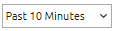 above the graph to display active groups for the time period required (Past 10 Minutes or Past Hour).
above the graph to display active groups for the time period required (Past 10 Minutes or Past Hour).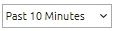 above the graph to display the amount of data transferred by each of the services in the time period required (Past 10 Minutes or Past Hour).
above the graph to display the amount of data transferred by each of the services in the time period required (Past 10 Minutes or Past Hour).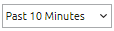 above the graph to display the amount of data transferred by each of the servers in the time period required (Past 10 Minutes or Past Hour).
above the graph to display the amount of data transferred by each of the servers in the time period required (Past 10 Minutes or Past Hour).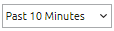 above the graph to display active layers for the time period required (Past 10 Minutes or Past Hour).
above the graph to display active layers for the time period required (Past 10 Minutes or Past Hour).