Using a Server-Side TerraBuilder DirectConnect Project (Legacy Support)
In TerraGate v6 and lower, DirectConnect projects were built and managed by TerraBuilder on the server side. For legacy support, SkylineGlobe Server can also serve these server-side DirectConnect projects.
To create/update a server-side TerraBuilder project:
1. Follow the guidelines described below in "Creating a Server-Side TerraBuilder Project File for DirectConnect".
2. In TerraBuilder, prepare the TerraBuilder project for DirectConnect. See "Setting the TerraBuilder Project File (TBP)" in this chapter for information.
3. In SGS, scan the TBP's data source. See "Scanning Data Sources" in the "Working with Data Sources" chapter for more information.
4. To update the TBP, edit the TBP in TerraBuilder and then repeat steps 2-3 above.
Creating a Server-Side TerraBuilder Project File for DirectConnect
Both the user running SkylineGlobe Server and the fuser running on the server computer require access to the project source files and the project file (*.tbp) using the same shared network mapped drives.
When using MPT files as sources in a DirectConnect project, the following restrictions apply:
§ Index files: Quick access to MPT files which are used as sources in a DirectConnect project is enabled by index files (*.mIdx and *.strmi). The files are created together with the MPT file or when a project is published to SkylineGlobe Server.
§ Elevation dynamic range: MPT sources that are used in the project as elevation sources must have the same elevation dynamic range. When using MPT v2.0, the Force Range option should be used in TerraBuilder when creating the source MPT files and the minimum and maximum values should be set accordingly. See "Setting Min and Max Elevation" in TerraBuilder's User Manual.
In addition, the DirectConnect project should also be set to the same Min and Max elevation values as the elevation sources values, and the Force Range option should also be selected for the project.
§ Geographic extent: Sometimes a DirectConnect project involves multiple MPT files that were generated from source files of different geographical extents. However, in order for MPT files to be in the same DirectConnect project they must have identical geographical extent. One way to do it is to include in the individual MPT files the same low resolution source whose geographical extent is identical to the geographical extent of the DirectConnect project.
Once the individual MPT files are generated, and included in the DirectConnect project, use the Set Source Extent feature and the Rectangle and Polygon clippers to single out to TerraBuilder which geographical area to include in the DirectConnect output, from each MPT file.
§ Project Settings: MPT v3.0 is recommended. If MPT v2.0 is used, the Optimize Size option must be activated. Rectangles and Polygons: When applying rectangles and polygons to an MPT source, only Clip Shape operation type is supported. (Clip and Exclusion). Fill Color/Elevation and Remove Null Value operation types are not supported, and ignored on the output.
Setting the TerraBuilder Project File (TBP)
To set the TerraBuilder project file:
1. In TerraBuilder, in the Project Settings dialog, select the Directories tab.
2. In the Source and Pyramid File Directories section select Keep directory names network compatible. TerraBuilder will try to automatically change directory names to network compatible (UNC) names for the files and directories used in the project. Depending on your computer and server configuration this operation may fail. If it completes successfully skip to step 6. If it fails you need to share the drive or folder.
3. In the Directories list, select a directory and click Edit.
4. Type a path that leads to the directories using a network path (UNC).
This allows the fusers running on other computers in the server cluster to access this file, using the same mapping.
5. Repeat steps 2-4 for each of the directories in the project.
6. On TerraBuilder's Home tab, in the Create group, click Publish and select Prepare for Publishing. TerraBuilder verifies that all the MPT sources in the project are indexed. If the MPT sources were not indexed up to now, TerraBuilder calculates the indexes in this step. The indexing information is stored in two files that are placed in the MPT file directory. The files are named *.mIdx and *.strmi, where * stands for the MPT file name.
In addition, TerraBuilder performs various checks to validate that the restrictions above are met.
7. Save the project in a data folder on the server.
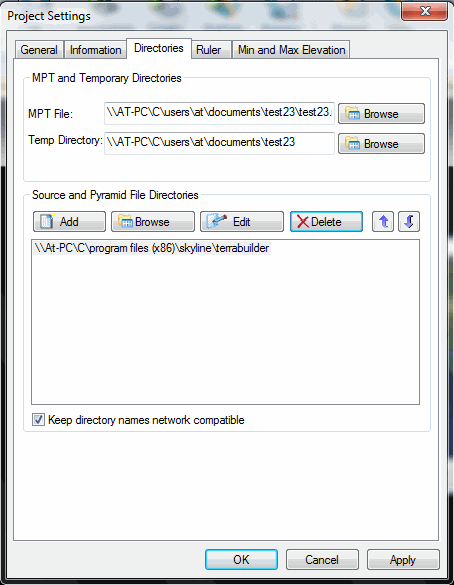
Project Settings
8. The TerraBuilder Project file is now ready to be scanned by SkylineGlobe Server. See "Scanning Data Sources" in the "Working with Data Sources" chapter for information.