Color Adjustment
The RGB levels of an image layer can be adjusted in the Color Adjustment group of the Properties Sheet. The Color Adjustment group appears in the Properties Sheet only when at least one image layer is in Edit mode.
Note: The values displayed in the histogram are based on the information currently displayed in the Working Window. For best results turn off the View mode of all other layers and fit the layers in Edit mode into the Working Window.
To adjust the color of an Image layer:
1. In the Layer List, select Edit mode for the required layer(s).
Note: If more than one layer is selected, the Color Adjustment group displays values that are common to all the image layers.
2. If you want to modify RGB levels by entering precise luminosity, gamma and saturation values, do the following:
a. In the Color Adjustment group of the Properties Sheet, select a Channel: RGB, Red, Green or Blue.
b. Type the required Luminosity, Gamma and Saturation values in the appropriate boxes.
3. If you want to modify RGB levels by adjusting the RGB histogram:
a. In the Color Adjustment group of the Properties Sheet, click the Adjust button in the Histogram field. The Adjust Histogram dialog box is displayed.
.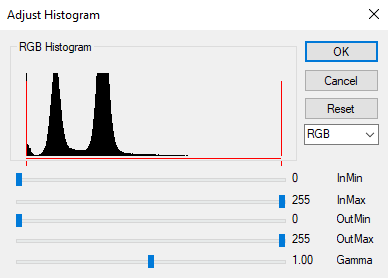
Adjust Histogram Dialog Box
b. From the drop-down list select a channel: RGB, Red, Green or Blue.
c. Move the sliders to set the required values.
Note: A Luminosity value can be any number between 0 and 255. The maximum value must be greater than the minimum value. The Gamma value can be any number between 0.01 and 10.
The process that changes the luminosity value of each pixel in the image data to a new value is as follows:
§ The Minimum and Maximum Input Luminosity Values clip the original luminosity value (0 - 255).
§ The clipped value is transformed by the Gamma where:
§ Gamma = 1 = unchanged
§ Gamma > 1 = brighter
§ Gamma < 1 = darker
§ The transformed value is scaled to fit the range of the Maximum and Minimum Output Luminosity Values.