Convert Z ASCII Elevation
The Convert Z ASCII Elevation tool converts ASCII elevation files to GRW (binary Geo Raw) files for use as elevation layers for TerraBuilder Projects. The Z file must contain a list of numbers, where each number is the elevation of a point. The points must form a uniform grid (the geographical space between every two points must be equal in X-axis and Y-axis) and the file cannot have any header.
See “GRW Plug-in” in the “Layer Management” chapter for more information.
To convert a Z (ASCII File) to GRW Format:
1. On the Tools tab, in the Convert group, click Convert Z ASCII Elevation. The Convert Z (ASCII File) to GRW dialog box opens.
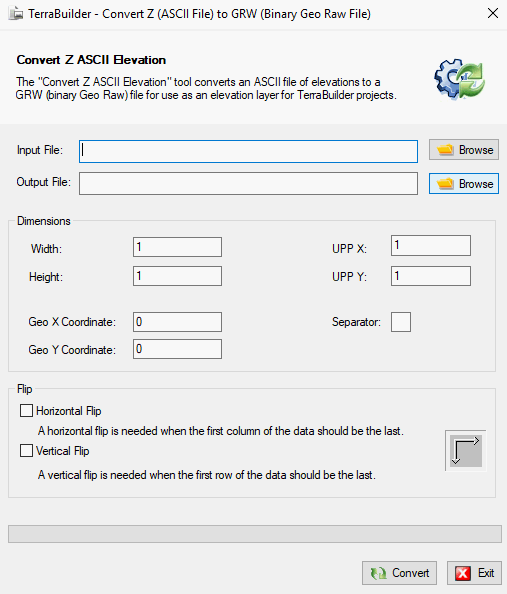
Convert Z (ASCII File) to GRW (Binary Geo Raw File) Dialog Box
2. Enter the following information:
|
Field |
Description |
|
Input File |
Browse to the source ASCII input file, or type its path and name. |
|
Output File |
Browse to the target GRW output file, or type its path and name. |
|
Width |
Number of points in each row of the data. |
|
Height |
Number of rows in the data. |
|
Geo X Coordinate |
Type the geographic location of the data. |
|
Geo Y Coordinate |
Type the geographic location of the data. |
|
UPP X, UPP Y |
Units Per Pixel of the data. |
3. If you want to flip the data horizontally, select Horizontal Flip. A horizontal flip is needed when the first column of the data should be the last, and vice versa.
4. If you want to flip the data vertically, select Vertical Flip. A vertical flip is needed when the first row of the data should be the last, and vice versa.
5. Click Convert to create the GRW output file.
6. Click Exit to close the dialog.