Logging In to a SkylineGlobe Server
To log in to a SkylineGlobe Server:
1. On the top right of the application ribbon, click Log in. The Login to SkylineGlobe Server dialog box is displayed.
Note: If you are already logged in to a server and want to log in to a different one, first log out of the first server: on the top right of the application ribbon, click the arrow next to the User Name of the logged in user, and select Log out. Then log in to the required server with the required login information.
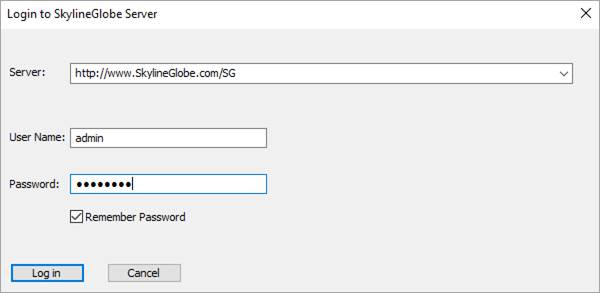
Login to SkylineGlobe Server Dialog Box
2. Enter the login information and click Log in:
|
Parameter |
Activity |
|
Server |
The Server Host Name, which is the URL link of the server. All recent servers are included in the drop down list. |
|
User Name |
User name to access the server (mandatory). |
|
Password |
Enter the password. |
|
Remember Password |
Select this option to save the password. The password will be saved and will be displayed using asterisks the next time the SkylineGlobe Server dialog box is displayed. |
The values that you enter for Server and User Name are saved. The next time you load this window, this information is automatically filled in.