Setting Directories
The Directories tab contains the:
§ Locations of the source and pyramid file directories.
§ The MPT file name and directory.
§ You can modify this information as required.
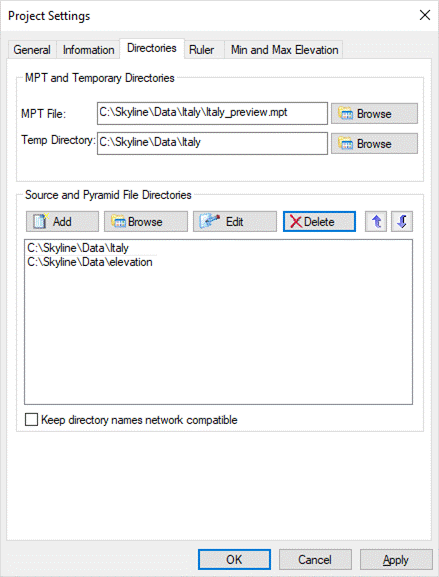
Project Settings - Directories Tab
|
Field |
Description |
|
MPT and Temporary Directories |
|
|
MPT File |
Path and name for MPT file generation. |
|
Temp Directory |
Path to a temporary directory TerraBuilder uses for internal purposes. Note: In general, do not change this location. This directory requires very little disk space. |
|
Source and Pyramid File Directories |
List of all the directories where source or pyramid files have been found. A new location can be defined for a set of source and pyramid files. This is useful if, for example, project files are moved from one directory or computer to another. |
To change directory settings:
1. If you want to change the location or name of the MPT directory, do the following:
a. In the MPT File field, click Browse. The MPT File Name dialog box is displayed.
b. Browse to the required directory, and click Save.
2. If you want to change the location of the temporary directory, do the following:
a. In the Temp Directory field, click Browse.
b. Browse to the required directory and click OK.
3. If you want to modify the location of source and pyramid file directories, do any of the following:
§ If you want to add a directory location, click Add and type the required path or click Browse, and browse to the required directory.
§ If you want to delete a directory, select it and click Delete.
If a vital directory, e.g. a directory that contains a source file, is about to be deleted, TerraBuilder issues an error message.
If a directory that contains a resolution pyramid (MPT/MPU) file is about to be deleted, TerraBuilder issues a warning. This warning can be overridden if you really do want to delete the directory.
§ If you want to edit a directory path, select it, and click Edit. Make the required modifications.
4. If a directory is edited, and as a result the source or resolution pyramid files that were in the original directory are no longer in any of the directories in the list, TerraBuilder opens the Locate File dialog box.
Note: The Locate File dialog box also opens when a project is opened, which has files that have been moved.
TerraBuilder does not delete directories automatically. If a source is added or removed, the directory still appears in the list.
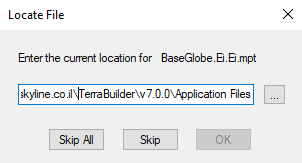
Locate File Dialog Box
Do one of the following:
§ Skip All - Tells TerraBuilder to stop prompting for information about new locations for the source and the resolution pyramid files that were located in the selected directory before it was edited. The system no longer knows where any of these files are located. The project files must be reconstructed manually from the Properties Sheet, General group and the sources’ Path box.
§ Skip - Skips only the specified file.
§ Browse to the specified file and click OK - TerraBuilder accepts the specified directory for the specified file. If the file is not in the specified directory, the OK button is unavailable.
5. If you want TerraBuilder to automatically change directory names to network compatible (UNC) names for the files and directories used in the project, select the Keep directory names network compatible check box.
Note: Adding a new source to a project automatically adds its path to the list in this window (unless the path already exists).
Note: If you add a new source that already has a resolution pyramid in one of the directories in the window, TerraBuilder recognizes the resolution pyramid and automatically attaches it to the project. The Layers List is updated to show that a resolution pyramid exists.
6. If you want to change the order of directories in the list, use the up and down arrow buttons to move directories up or down.
Note: If you know where the resolution pyramid files are located, you can speed up TerraBuilder’s search by placing the correct directory at the top of the list, since TerraBuilder searches the directories, in this window, from the top of the list to the bottom.