Setting the Project Ruler
The ruler tab contains settings for the resolution (UPP) sub-division in the MPT file and the resolution range for the project. These settings affect the quality and size of the final product. In most cases it is best to use the default settings. When necessary, you can use the automatic calculation button. In specific cases, manually editing the value can improve the MPT. It is strongly advised that you carefully read about the project ruler in the Terms and Definitions chapter before making any changes. See “Project Ruler” in the “Terms and Definitions” chapter.
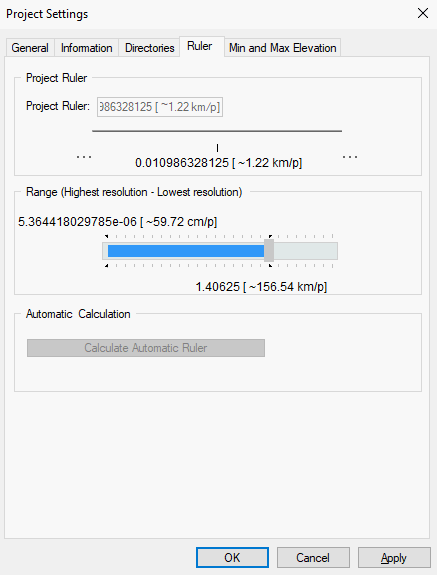
Project Settings - Ruler Tab
To modify the project ruler:
Note: For a globe-based project, the Project Ruler is fixed and cannot be changed.
§ Modify the following fields as required:
|
Field |
Description |
|
Project Ruler |
Enter the geometric progression that defines the resolution (UPP) sub-division in the MPT file. |
|
Range (Highest resolution - Lowest resolution) |
Drag the slider to define the resolution range for the project. The highest resolution on the slider (on the left) is automatically set to equal the resolution of the highest layer resolution. The lowest range of resolution to be used in the project can be adjusted by moving the slider to the right. The project displays layers only in resolutions that are between these two values. The lowest resolution can only be changed if the project contains at least one layer. In most cases it should not be changed. |
|
Calculate Automatic Ruler |
Click this button to automatically calculate an optimal setting for the Project Ruler. This optimum ruler is calculated to fit the largest number of source files in the project, in relation to their size. |