Colorizing by Attribute
If a 3DML's feature layers include attribute data, this information can be used to colorize the mesh model based on attribute value, with a different color assigned to each attribute value. The tool scans all feature layers under the 3DML, and for each layer all attribute fields.
To colorize by attribute:
1. In the Project Tree, select the required layer.
2. On the 3D Mesh Layer tab, in the General group, click the arrow next to Display Tools, and select Colorize by Attribute. The Colorize by Attribute dialog is displayed.
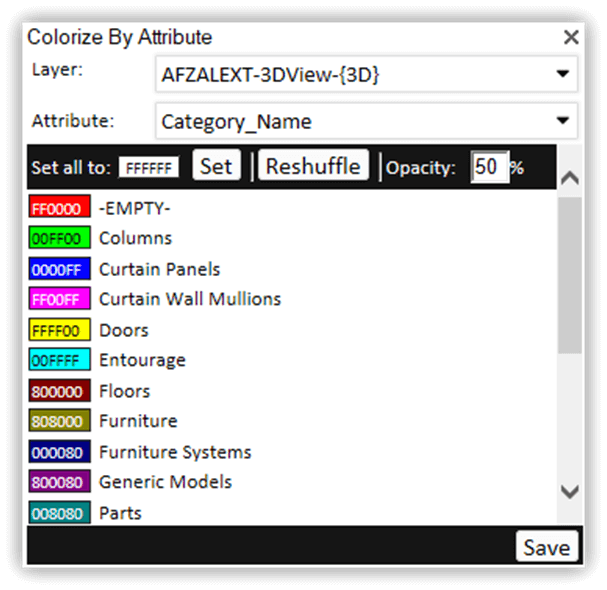
Colorize by Attribute Dialog
3. Select the attribute according to whose values you want to colorize the mesh layer. If the number of unique values for this attribute exceeds 200, a warning message is displayed asking you to select a different attribute.
4. Set the opacity of the colorization.
5. If you want to change the color of an attribute value, click the color and then select a color from the color palette.
6. If you want to set all attribute values to the same color, click Set all to, select a color from the color palette, and then click Set.
7. If you want to assign different random colors, click Reshuffle. You can repeatedly reshuffle until you get the desired color combination.
8. If you want the colorization to display after closing the dialog, and save the attribute colorization setting in the mesh layer’s classification layer, click Save. If after closing the dialog you want to remove the attribute colorization, open the property sheet of the mesh layer’s classification layer, and under the [feature] tab, delete the value from the Tint Color property.
9. Click X at the top right of the dialog to close the dialog.