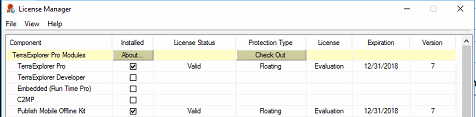Configuring TerraExplorer to Use the Skyline Floating License Server (SFLS)
Each machine that is sharing the floating license for TerraExplorer must be configured with the address of the Floating License Server.
Note: The Skyline Floating License should be installed on the server before configuring it on each of the machines that is sharing the license.
To configure TerraExplorer to the SFLS address:
1. Open the License Manager. See “License Manager” in this chapter for information.
2. If the Skyline Floating License received from Skyline was not used in the installation (i.e., placed next to the setup.exe file in the installation folder), from the File menu, select Load License File, and browse to the license file.
3. To set the floating license server URL, from the File menu, select Set Floating License Server. The Floating License Server dialog box is displayed.
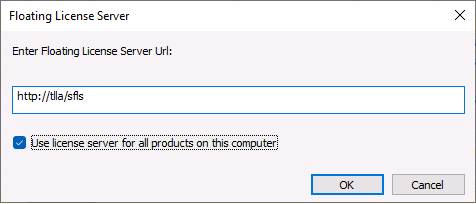
Floating License Server
4. Enter the floating license server URL, e.g., http://<server_name>/SFLS.
5. If you want to override the protection type set in the currently loaded license file for each product on the computer, select Use license server for all products on this computer.
6. The licenses table will refresh, and the license manager will appear as in the following example (version and expiration information will vary based on the hosted license):