Cross Section Tool
The Cross Section tool makes a horizontal or vertical straight cut to expose obscured sections of the 3D View. The cross section slider increments are based on the Plane Size set and the distance between the camera and the plane when creating the cross section box, i.e., the narrower the plane and the closer the camera, the smaller the increments.
To use the Cross Section tool:
1. On the Analysis tab, in the Terrain Analysis group, click Cross Section. The Cross Section dialog is displayed.
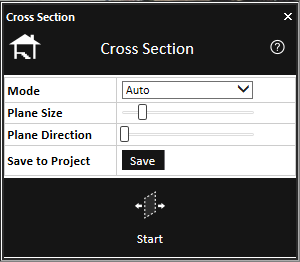
Cross Section Tool
2. Enter the following parameters:
|
Parameter |
Description |
|
Mode |
Select the mode. § Auto – The direction of the cross section is automatically determined based on what the cursor is currently pointing at: § A vertical surface (e.g., side of a building) – Vertical cross section § The terrain or any horizontal flat surface (e.g., roof tops) – Horizontal cross section § Horizontal – Create horizontal cross sections. § Vertical – Create vertical cross sections. |
|
Plane Size |
Determines the size of the cross-section plane. Slide the slider to the right to increase the plane size, and left to decrease. Note: The initial size is defined according to the distance between the camera and the plane. |
|
Plane Direction |
Slide the Plane Direction slider to rotate the direction of the cross-section plane. |
|
Save to Project |
Click Save to create a cross section object in the Project Tree. Note: The cross-section object can then be activated by selecting the cross-section plane in the 3D Window or by double-clicking the object in the Project Tree. |
3. Click Start.
4. In the 3D Window, click where you want to create a cross section. Then use the Cross Section slider to adjust the position of the cross-section plane. When cutting a horizontal cross section, slide the slider to the left to lower the plane (increasing the section being clipped), and right to raise it. When cutting a vertical cross section, slide the slider to the left to move the cross-section plane forward, and right to move it backward.
5. Click Stop to exit the particular cross section.