Displaying by Attribute
If a 3DML's feature layers include attribute data, this information can be used to display only selected areas of the mesh model that match a specific attribute value. The tool scans all feature layers under the 3DML, and for each layer all attribute fields.
To display by attribute:
1. In the Project Tree, select the required layer.
2. On the 3D Mesh Layer tab, in the General group, click the arrow next to Display Tools, and select Display by Attribute. The Display by Attribute dialog is displayed.
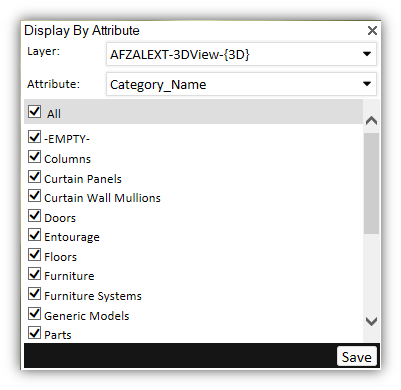
Display by Attribute Dialog
3. Select the attribute according to whose values you want to determine what parts of the mesh layer are displayed. If the number of unique values for this attribute exceeds 200, a warning message is displayed asking you to select a different attribute. Then select the check boxes of the values you want to display. If you want to display all, select All.
4. If you want the mesh layer to continue to display by attribute value after closing the dialog, and save the attribute display setting in the mesh layer’s classification layer, click Save. If after closing the dialog you want to remove the display by attribute setting, reopen the dialog and select All. You can also open the property sheet of the mesh layer’s classification layer, and under the [feature] tab, delete the value from the Visibility property.
Note: All visibility by attribute settings are saved to the Visibility property in the layer’s property sheet under the Feature tab. You can also set visibility by attribute directly from the layer’s property sheet. See theVisibility property in “Polyline Property Sheet Parameters” and “Polygon Property Sheet Parameters” in the “Objects and Labels” chapter.
5. Click X at the top right of the dialog to close the dialog.