Editing a 2D or 3D Object Using Object Handles
You can use the object handles for resizing, repositioning, and rotating an object.
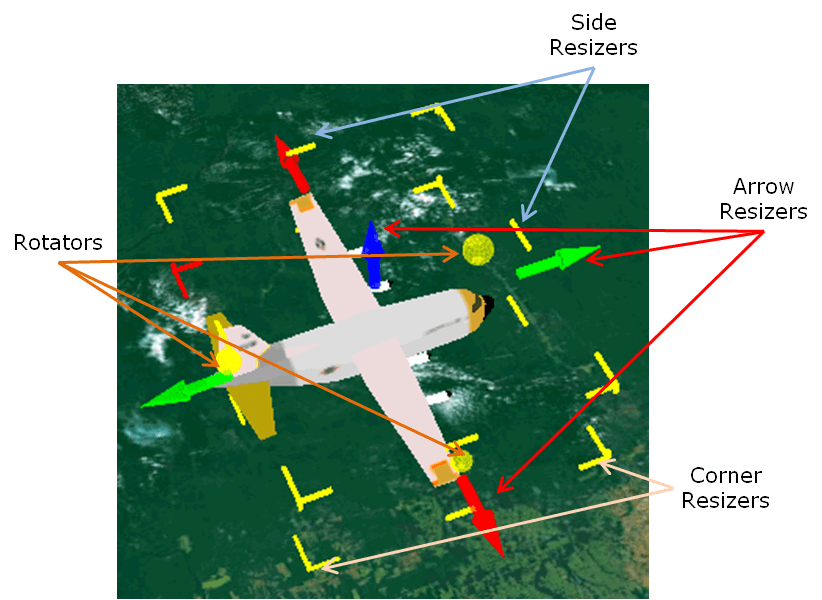
(3D Model) Object Handles
The following 2D objects can be modified with object handles:
§ Rectangle
§ Regular Polygon
§ Arrow
§ Circle
§ Ellipse
§ Arc
The following 3D objects can be modified with object handles:
§ 3D Model
§ Arrow
§ Pyramid
§ Cone
§ Sphere
§ Cylinder
§ Box
To edit an object using object handles:
1. Select a single object for editing. See the “Selecting Objects for Editing” section in this chapter for further information.
2. On the property sheet’s top bar, click XY Plane ![]() . The selection box around the object changes to the “modify selection box”.
. The selection box around the object changes to the “modify selection box”.
3. Use the object handles to edit the object:
|
Object Handle |
Description |
|
Corner Resizers |
Drag the corner resizer inwards or outwards. This causes the other corners to shift in the same direction, thus changing the object’s width, length, and height (for 3D objects) simultaneously, and maintaining the model’s aspect ratio. |
|
Side Resizers |
Drag the side resizer inwards or outwards, to change either the object’s length or width or height (for 3D objects) of the object. Note: In 3D models, the side resizer maintains the model’s aspect ratio. |
|
Arrow Resizers |
3D Objects Drag the arrow resizers inwards or outwards to change the object height. Every 3D object has two arrow resizers, one at the object top and the other at the object base. 3D Models Drag any of the control arrows in or out. Every 3D model has three arrow resizers, for each of the X, Y, and Z axes. § When Aspect ratio is set to Yes in the property sheet, all three arrow resizers are yellow. When any one of the arrow resizers is dragged in or out, the other dimensions of the model are changed simultaneously, to maintain the original proportional relationship between the width, length, and height. § When Aspect ratio is set to No in the model’s property sheet, each of the three arrow resizers is a different color (blue – z axis, green – y axis, red- x axis), indicating that each dimension of the model can be resized independently of the other dimensions. |
|
Rotators |
Use the rotators to rotate the object. Every 3D object has three rotators to rotate the object around the yaw, the pitch and the roll axis. Hover on the rotator to display the rotation axis and perimeter. |