Importing and Converting DAE Mesh Layers
You can import a mesh layer in DAE (LODTreeExport.xml) format from older versions of PhotoMesh and other software, merge it with classification layers, and convert it to a stream-optimized 3DML.
To import and convert a DAE mesh layer:
1. On the Layers tab, in the 3D Mesh group, click the arrow next to Load 3D Mesh, and select Import DAE Layer.
The Import Mesh and Convert to 3DML dialog is displayed.
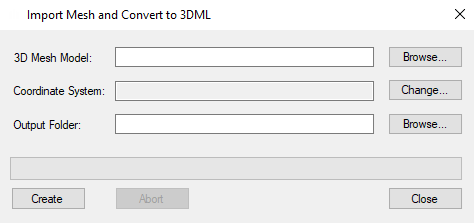
Import DAE Mesh and Convert to 3DML
2. Browse to the 3D Mesh Model you want to import, and click Open. The dialog shows a list of the polygon feature layers that were loaded into the project.
3. The mesh model’s coordinate system is automatically read from the imported file. If you want to change the model’s coordinate system, click Change. See “Coordinate System Dialog” in the “Basic Concepts” chapter for information.
4. Browse to the required Output Folder. The converted mesh model will be saved to this folder.
5. Click Create. The created 3DML is added to the project and displayed in the Project Tree.