Publish Project as Local Kit
To publish a project as a local kit:
1. On the Home tab, in the Project group, click Publish Offline, and then click Publish Project as Local Kit. The Publish TerraExplorer Kit dialog is displayed.
The Publish TerraExplorer Kit dialog is displayed.
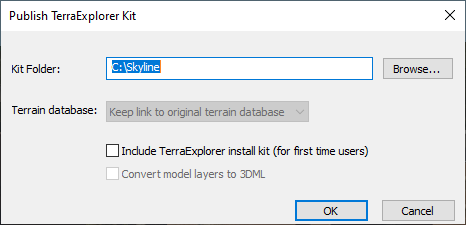
Publish TerraExplorer Kit Dialog
2. In the Kit Folder field, enter or browse for the name of the folder that is to contain the files for the TerraExplorer Kit.
3. In the Terrain database field, select one of the following options:
|
Field |
Activity |
|
Do not copy terrain database to kit |
Select this option to save time and disk space. You must copy the MPT file manually, directly to the external storage device (to the same location as the .FLY file). |
|
Copy terrain database to kit |
Select this option to copy the MPT file from its current location on your hard (disk) drive to the Kit folder. This feature is only valid for local MPTs and does not apply to remote files. |
|
Keep link to original terrain database |
This option enables creating and testing a TerraExplorer Kit without moving a large MPT file to the TerraExplorer Kit folder. However, when creating a TerraExplorer Kit as a final stage before saving to an external storage device, do not select this option (otherwise, the .FLY project is not able to find the MPT file). |
4. If you want to prepare an external storage device for a first-time user who does not already have TerraExplorer installed, select the Include TerraExplorer install kit check box.
5. If you want to convert model layers to the optimized, fully textured 3DML format, select the check box. If the check box is not selected, the layers with the models will be copied to the kit folder.
6. Click OK. When you publish a project as a local kit, two files are created in the designated folder: Default.fly and DefaultMobile.fly. DefaultMobile.fly is a limited FLY file containing only layers (not objects), while Default.fly includes many more elements.