Shadow Query
The Shadow Query tool calculates the sun-shadow ratio in a specified area, over a selected timespan. The area is defined by a drawn line or polygon, or by a selection of points, lines or polygons. Shadow analysis can be based on the shadow effect of selected objects (Selection Shadow) or of all the project’s objects. See “Global Shadow” for information on viewing and creating global shadows. See “Selection Shadow” in this chapter for information on creating shadows for selected objects.
The output of the analysis is a point shapefile that graphically represents the sun-shadow ratio at different points in the specified area. Each point in the feature layer is color-coded according to its sun-shadow ratio:
§ Green = Point receives 100% exposure to sunlight during the selected timespan
§ Yellow = Point receives more than 65% exposure to sunlight during the selected timespan
§ Orange = Point receives between 35-65% exposure to sunlight over the selected timespan
§ Red = Point receives less than 35% exposure to sunlight over the selected timespan
To use the Shadow Query tool:
1. On the Analysis tab, in the Shadow group, click Shadow Query. The Shadow Query dialog is displayed.
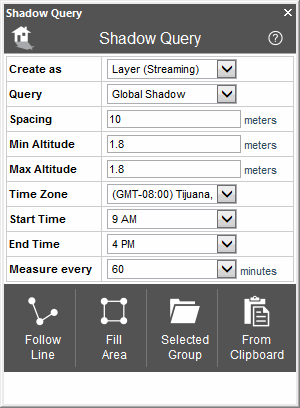
Shadow Query
2. Select one of the Create as options:
|
Option |
Description |
|
Layer (Entire) |
Create a feature layer under the application’s AppData. |
|
Layer (Streaming) |
Create a streaming feature layer under the application’s AppData. |
3. Enter the following parameters:
|
Parameter |
Description |
|
Query |
Defines which objects’ shadows are taken into account in the shadow query: § Global Shadow – Measure the sun-shadow ratio for each query point based on the shadow cast by all objects in the project. § Selection Shadow – Measure the sun-shadow ratio for each query point based only on the objects selected in the Selection Shadow. See “Selection Shadow” in this chapter. § Selection Shadow supplement - Measure the sun-shadow ratio for each query point based only on shadows cast exclusively by the objects selected in the Selection Shadow. |
|
Spacing |
Determines the horizontal and vertical spacing (in meters) between query points in the area for which the sun-shadow ratio is being calculated. |
|
Min Altitude |
Defines the altitude above ground level of the closest point to the ground. Note: When selecting points from a group, layer or the clipboard, the query points are created according to the altitude of the selected points and not according to the Min/Max altitude parameters. |
|
Max Altitude |
Defines the maximum altitude above ground level. If the Max Altitude is higher than the Min Altitude, the Shadow Query tool generates a matrix of points according to the Spacing value. |
|
Time Zone |
Time zone of the Start Time and End Time. The time zone should reflect the actual time zone in the query area. The tool tries to select the best match according to the camera’s position when the tool is opened. If the user navigates to an area in another time zone, while the tool is open, the user may need to manually select the appropriate time zone. If the difference between the calculated time zone and the selected time zone is too large, an alert message is displayed. |
|
Start Time |
Start time on the day of the query. The date of the query (day, month and year) is based on the current TerraExplorer date (showing on the Time Slider or defined in the Date and Time Settings dialog). |
|
End Time |
End time on the day of the query. The date of the query (day, month and year) is based on the current TerraExplorer date (showing on the Time Slider or defined in the Date and Time Settings dialog). |
|
Measure every |
The interval (in minutes) between the Start Time and End Time. The smaller the interval, the more accurate the calculation, but the longer it takes to calculate. |
4. Select one of the following methods of designating the area for which the sun-shadow ratio should be calculated:
§ Follow Line – Query points are created along the drawn line. In the 3D Window, left-click to place the line waypoints, and right-click to complete the line.
§ Fill Area – Query points are created inside the drawn polygon.
§ Selected Group – Query points are created at all points, along all lines, or inside all polygons, in the selected feature layer. Select the required layer from the Project Tree, and then click Selected Group.
§ From Clipboard - Query points are created at all clipboard objects.