Joining or Opening a Session
To join or open a Collaboration session:
1. On the Tools tab, in the Collaboration group, click Collaboration. The Collaboration toolbox opens.
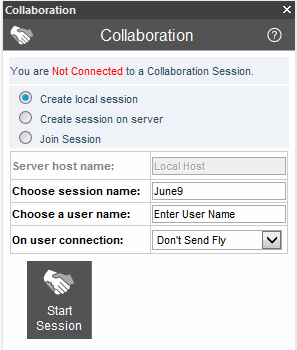
Collaboration Tool – Before a Session
2. Select the connection type:
|
Create Local Session |
To start a communication server on your local computer, open a session and become the Manager and the Leader of the session. |
|
Create Session on Server |
To create a new session on a TerraGate server running the communication service and become the manager and the leader of the session |
|
Join Session |
To join an ongoing session opened by another user on its local computer or on a TerraGate server. |
Note: The Manager of the session is the only participant that has permission to give the leadership of the session to another user. The Leader of the session is the user that sets the location of the camera by navigating freely in the 3D World and all other users can attach to this point of view.
3. Enter the Server Host Name, which is the IP address of the communication server:
§ If you want to join an ongoing session, type the name or address of the Manager’s local computer or the TerraGate server.
§ If you want to create a new session on a TerraGate server, type the name or address of the server.
4. In the Choose Session Name field, type the session’s name:
§ If you create a new session on a TerraGate server, type a unique session name. If you create a local session, the session name serves as an additional protection from unwanted guests.
§ If you join an ongoing session, type the session name that was given by the manager.
5. In the Choose User Name field, type a user name. Each member of the session must have a unique user name. The user name is shown in the Participants list and will be attached to the chat messages.
6. If you started a local or a server session, from the On User Connection dropdown list, select one of the following options:
|
Don’t Send Fly |
When other users join the session, they do not receive any FLY project. They have to manually open a valid project before joining the collaboration session. |
|
Send Fly Link |
When other users join the session, the current FLY project name is sent to them and their local TerraExplorer opens this project before connecting to the session. |
|
Send Fly File |
When other users join the session, the FLY project is sent to them. The collaboration server sends the content of the FLY project, but not the additional resources. |
Note: Use the Send Fly Link option only when the FLY project and all additional resources in the FLY project (e.g., MPT database, 3D models or icons) reside on a local or remote network storage that is shared and accessible to all participants in the session. It is recommended to use this option when you use an Internet kit created using the “Create TerraExplorer Kit” option. Use Send FLY File only when the MPT database is on a TerraGate server or on a shared storage and there are no additional resources or all resources reside on a shared storage.
7. Click the Start Session button to create the session or Join Session to join an ongoing session. A second Collaboration dialog opens.
8. If you want to close a session you created, click Stop Session. If you want to disconnect from a session you joined, click Disconnect.