KML/KMZ Layer Menu
To open a KML/KMZ layer’s shortcut menu:
§ In the Project Tree, right-click the required layer.
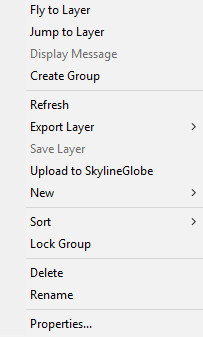
KML/KMZ Layer Menu
The KML/KMZ layer menu has the following options:
|
Option |
Description |
|
Fly to Layer |
Flies from the current location directly to the selected layer. |
|
Jump to Layer |
Jumps directly to the selected layer. |
|
Display Message |
Displays the TerraExplorer message set for this layer. See “What is a TerraExplorer Message?” in the “Working with Objects” chapter for more information. |
|
Create Group |
Adds a new, empty group in the Project Tree. |
|
Refresh |
Reloads the layer. |
|
Export Layer |
Opens a sub-menu with the following options: § Save As - Opens the Save As dialog to save the layer to a new file. § Convert to Group - Convert layer to group. |
|
Save Layer |
Saves layer to data source. Note: The Save Layer command is only available for KML/KMZ files that were created by TerraExplorer (by exporting a layer or project to KML/KMZ). |
|
Upload to SkylineGlobe |
Uploads layer to SkylineGlobe Server. See “Uploading Layers to SkylineGlobe Server” in the “Working with SkylineGlobe Server” chapter for information. |
|
New |
Opens the New sub-menu with the following options: § Location: Adds a new location, at the current camera position in the 3D Window, under the root area. § Presentation: Adds a new empty presentation under the root area. § Tree Message: Adds a new message under the root area. This command opens the Create Message dialog. |
|
Sort |
Opens the Sort sub-menu. You can sort the tree objects in ascending or descending alphabetical order, or by object type under the layer. |
|
Lock Group |
Changes the mode of the group to Collapsed or Regular group. A Locked group is always in collapsed mode and cannot be opened by the TerraExplorer Basic Viewer user. |
|
Delete |
Deletes the selected layer and all of its children |
|
Rename |
Changes the name of the selected layer. Enter the new name and press ENTER. |
|
Properties |
Opens the layer’s property sheet for editing. |