Location Menu
To open a Location’s shortcut menu:
§ In the Project Tree, right-click the required Location.
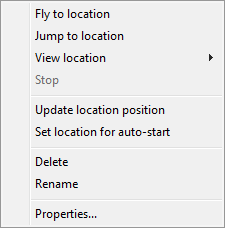
Location Menu
The Location menu has the following options:
|
Option |
Description |
|
Fly to Location |
Flies from the current location directly to the selected location. |
|
Jump to Location |
Jumps directly to the selected location. |
|
View Location |
This option’s sub-menu contains a list of pre-defined flight patterns around the location. See “Flying to Locations” in the “Navigating in the 3D World” chapter for information. |
|
Stop |
Stops the flight. |
|
Update Location Position |
Sets the current camera position as the location position. |
|
Set Location for Auto-Start |
Sets the selected location as the Auto-Start location for the current project. The project starts with this location. |
|
Delete |
Deletes the selected location. |
|
Rename |
Changes the name of the selected location. Enter the new name and press ENTER. |
|
Properties |
Opens the location’s property sheet for editing. |
See “Locations” in the “Navigating in the 3D World” chapter for further information.