Navigating Using the Joystick
In addition to the other navigation modes, TerraExplorer Pro supports a game device (joystick) as unique navigation mode.
Using a joystick, you can simulate a more realistic plane movement in the 3D World. In the same way as a real plane behaves, you can use a joystick to roll to the sides, change direction and tilt up and down to change the altitude.
Note: The joystick movements always affect the plane’s tilt and direction angles even when the mouse and keyboard are set to affect the camera angles. TerraExplorer Pro supports different types of joysticks. From a regular 2-axis 2-buttons to a complex Point of View (POV) control. If the connected joystick does not support all the features necessary to perform a free-flight you can use it together with other flight controls such as the keyboard, the mouse and the Navigation Controls. TerraExplorer also supports use of 3D navigation devices, including 3DConnexion SpaceNavigator™, SpaceExplorer™, SpaceTraveler™ and SpacePilot™, which enable you to navigate with greater ease, speed and precision.
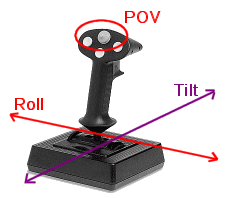
Joystick Configuration
Note: Joystick configuration may vary between computers. Please refer to the joystick or Game Controllers settings under the Window’s Control Panel dialog for further information on joystick configuration on your computer.
|
Joystick Configuration |
Description |
|
Plane Tilt |
Moving the joystick downwards and upwards affects the plane’s tilt angle and results in the altitude change of the plane. § Move the stick forwards to change the flight angle downwards. § Move the stick backwards to change the flight angle upwards. |
|
Plane Roll |
Moving the joystick to the left and right affects the plane’s roll angle and changes the direction of the plane. § Move the stick left to roll to the left. § Move the stick right to roll to the right. |
|
Speed |
The plane’s speed is controlled from the joystick’s main buttons. § Press Button 1 to increase the speed (until you reach maximum speed). § Press Button 2 to reduce the speed (until you reach minimum speed). The joystick’s speed is defined in the Navigation tab of the Project Settings dialog. See “Navigation” in the “Setting the Project” chapter for further information. |
If your joystick has a Point of View (POV) button, additional controls are available:
|
Control |
Activity |
|
Camera Tilt |
Moving the POV button downwards and upwards affects the camera’s tilt offset from the plane’s tilt angle. § Move the POV stick up to angle the camera upwards. § Move the POV stick down to angle the camera downwards. |
|
Camera Direction |
Moving the POV button to the left and right affects the camera’s direction offset from the plane’s direction angle. § Move the POV stick to the left to angle the camera to the left. § Move the POV stick to the right to angle the camera to the right. |
Note: When navigating using the joystick, it is recommended to open the Jump to Location panel or display a compact or full navigation controls. In many cases, there is a discrepancy between the camera and plane angles, in the tilt axis and the direction axis. This discrepancy may cause strange and unpredictable movement. By viewing the Jump to Location panel or navigation control displays, you can detect these cases and prevent them.