Adding Users and Setting User Properties
To add a new user:
From the SkylineGlobe Server Manager menu, select Users. The Users page is displayed.
Click Add. The Add a New User dialog is displayed.
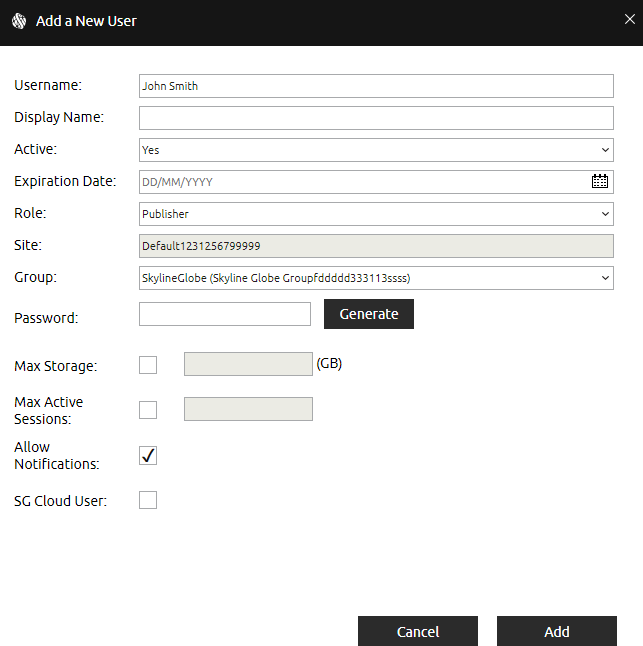
Add New User Dialog
Enter the following information:
Field | Description |
Username | User name. |
Display Name | The name to display in the SGS and TEF user login. This is only the name displayed. To actually log in, the Username must be entered. |
Active | Select if the user account should be currently active. |
Expiration Date | Expiration date for the user account. |
User role: Viewer – Can list, load and edit, from the client-side, all layers for which the user has valid view/edit access. Publisher – In addition to all Viewer permissions, a Publisher can also publish layers to SkylineGlobe Server and manage these layers from supporting clients, e.g., TerraExplorer Pro. Site Administrator – In addition to all Publisher permissions, a Site Administrator can also log in to SGS Manager of a specific site to perform SGS management and configuration activities. This includes management of all the site’s services, data sources, layers, groups/users and some site settings. Super Administrator – A Super Administrator is the only user who can add, delete, and edit properties of server sites. In addition to all Site Administrator permissions, a Super Administrator can also log in to SGS Manager to any of the server’s sites to perform SGS management and configuration activities. This includes management of all the server’s data sources, layers, groups/users, and settings. | |
Site | Server site for this user. See “About Working with Sites” in the “Working with Sites” chapter for information. |
Group | User group. Users can view / edit layers published by other users in the same user group if the respective view / edit permission for the layer was set to “My Group” or “Everyone”. |
Password | Type the user password. Click Generate to automatically generate a password. |
Click Generate to automatically generate an access token. This property is only displayed if the Role was set to Viewer. Creating an access token for a user enables the user to directly access SGS layers without logging in to SGS. In TerraExplorer Fusion or Desktop, the access token parameter should be appended to the end of your server URL, e.g., https://cloud.skylineglobe.com/sg/TEF/te.html?project=https://cloud.skylineglobe.com/SG/demos/projects/Mexico_Beach_Emergency_Response&token=ac47c01a9b174273adfa18a0abdc308f Note:This property is only displayed for super administrators and site administrators. Note:Generating a token will invalidate any previously generated token for the same user. | |
Storage Used | GB of storage already in use by this user. Click Refresh to refresh this information. |
Max Storage | Set the limit on storage for this user. The number entered must be lower than the server’s Max Storage defined in the SGS license and the Max Storage set for the user’s group. |
Max Active Sessions | Set the limit on the number of concurrent clients for this user. The number entered must be lower than the "Max Active Sessions” set for the user’s group (in Group Properties) and for the server (defined in each SGS license). See “Monitoring Servers and Services” in the “Monitoring SkylineGlobe Server” chapter and “Adding New User Groups” in this chapter for information. |
Allow Notifications
| Select the check box to display a notifications dialog when this user logs in to SGS Manager with information about entities (sites, groups, and users) that have already expired or will be expiring within the next five days. |
SG Cloud User | Reserved. Currently not used.. |
Click Add.