Create a Resolution Pyramid for a Specified Layer
To create a resolution pyramid for a selected layer:
1. In the Properties Sheet, in the General group, do the following:
a. In the Image/Elevation Pyramid Format field, select the required format.
For imagery layers:
§ JPEG v3- For basic raster imagery that does not require transparency.
§ PNG-24 - For high-quality images.
§ PNG-Palette - For schematic maps using less than 256 colors.
§ MPU - If require an uncompressed (lossless) pyramid.
Note: MPU format is generally not recommended since it requires more time than the other formats for pyramid and project creation.
For elevation layers:
§ JPEG v3- For standard resolution.
§ PNG-16 - For high resolution, best for LIDAR data.
§ PNG 16.8 - For very high resolution.
§ MPU – If require an uncompressed (lossless) pyramid.
Note: Use of MPU format is generally not recommended since it requires more time than the other formats for pyramid and project creation.
Note: If the Use source option is selected, TerraBuilder does not create a resolution pyramid.
b. If you select Image or Elevation JPEG v3 as the Pyramid Format, in the Image/Elevation Pyramid Quality field, type the required quality value (30-100).
See “Setting Output Format” in the “Project Management” chapter.
Note: The default format is based on project settings. See “Setting Output Format” in the “Project Management” chapter.
2. In the Pyramid Include Source field, select Yes to include the original source file in the resolution pyramid, or No to exclude the original source file from the resolution pyramid.
3. On the Home tab, in the Create group, click Resolution Pyramid and select Create Resolution Pyramid… The TerraBuilder Fuser dialog box is displayed in the background and the Convert Layer(s)… dialog box opens. The layer appears in the Layers Waiting for Conversion area until the resolution pyramid has been completed.
Note: If MPU format was selected, the fuser dialog box does not display.
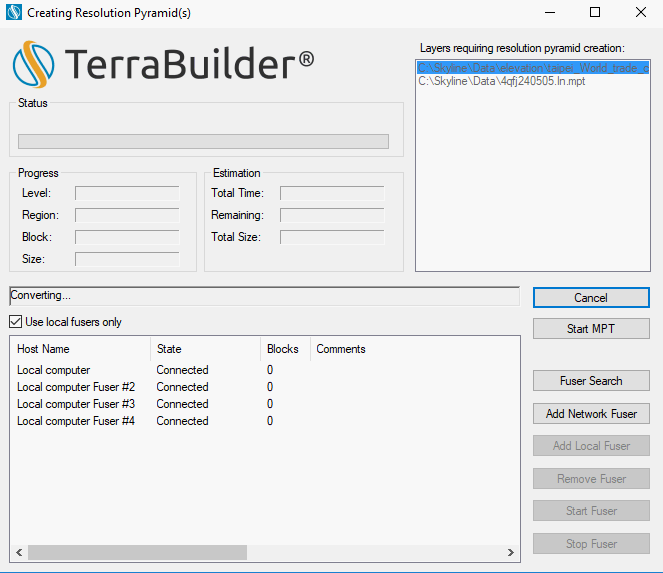
Creating Resolution Pyramids Dialog Box
4. Add the required local and network fusers, and click Start MPT. See “Managing Fusers” in this chapter for more information about managing fusers.
Note: Network fusers can be used only if source and pyramid file directories are made network compatible. See "Creating MPT Using Network Fusers" in this chapter for more information.
5. If this process takes a long time, and you want to pause it, click Cancel. A warning message is displayed confirming that you wish to pause creation of the file. Click Yes to stop. The creation process is stopped and can be resumed later. See "Resume Pyramid Creation" in this chapter for more information.
6. When conversion is completed, click OK. The Pyramid indicator for that layer in the Layer List changes from ![]() or
or ![]() to
to ![]() , to indicate that a resolution pyramid was created.
, to indicate that a resolution pyramid was created.