Publishing a Project’s MPT to SkylineGlobe Server
Publish the latest MPT that was created for the project to SkylineGlobe Server, Skyline’s private cloud solution. The published MPT is available for use by TerraExplorer desktop, mobile and Web clients and standard geospatial clients such as WMS/WMTS, or as layers for a TerraBuilder project.
To publish a project’s MPT to SkylineGlobe Server:
1. On the Home tab, in the Create group, click Publish to SG and select Publish MPT File.
Note: You must first save the project to a local MPT file before publishing to the server. See “Creating an MPT” in the “Creating 3D Terrain” chapter for information.
2. If you aren’t already connected to a SkylineGlobe Server, the Connect to SkylineGlobe Server dialog box is first displayed to enable you to connect. See “Logging In to a SkylineGlobe Server” in this chapter for information. After connecting, the Publish to SkylineGlobe dialog box is displayed.
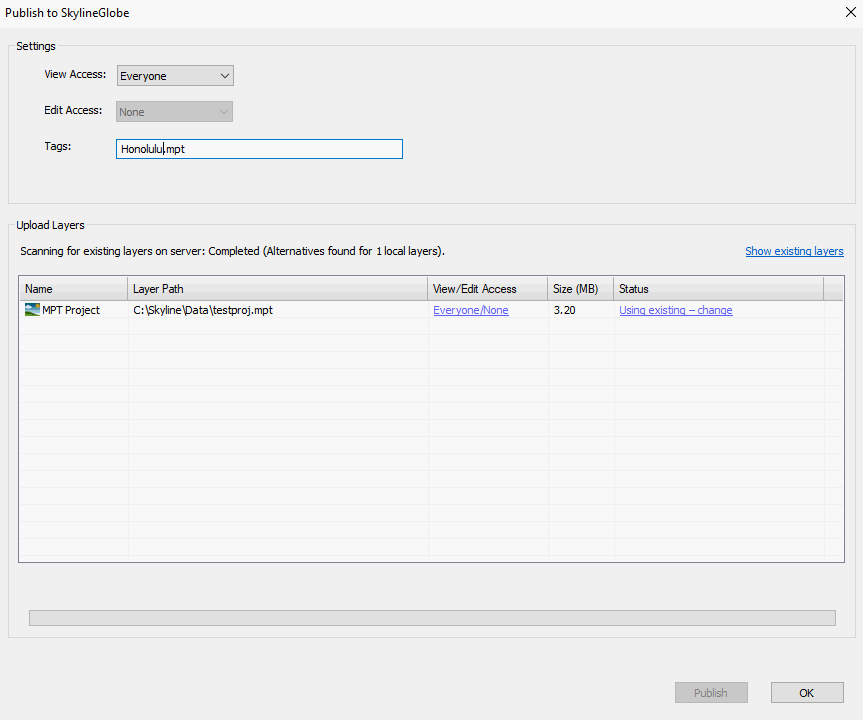
Publish to SkylineGlobe Dialog Box
3. Set the View Access for the project:
§ Only me – Only for user publishing the project
§ My group – Everyone in the user’s group
§ Everyone – Viewable by everyone
4. Set Tags (Key words or terms associated with the project file). The default value for this field is the project name. If adding multiple tags, they should be semicolon delimited.
5. Before uploading the project, TerraBuilder compares its file size, checksum, and metadata to all files currently on the server, to determine if a duplicate of this project was already published to the server. If a duplicate is found, the existing copy can be used instead of expending resources on re-publishing this project. If you want to use the existing copy, click OK.
6. If you want to publish the MPT file instead of using the existing project file on the server, click the Show existing layers link. The Publish to SkylineGlobe Server – Layer Duplication dialog box is displayed.
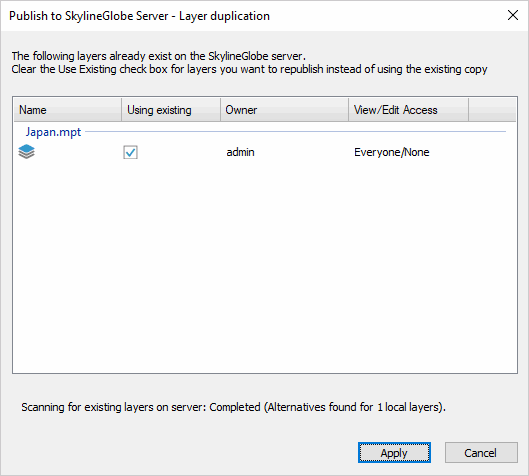
Layer Duplication Dialog Box
7. Clear the Using Existing checkbox for the project layer, and click Apply. Then in the Publish to SkylineGlobe dialog box, click Publish.
8. When the publishing process is complete, click OK.