Loading SkylineGlobe Layers
To add a layer from a SkylineGlobe server:
1. On the Layers tab, in the SGS group, click Load SGS Layers. The SkylineGlobe Layers dialog is displayed, showing all layer types.
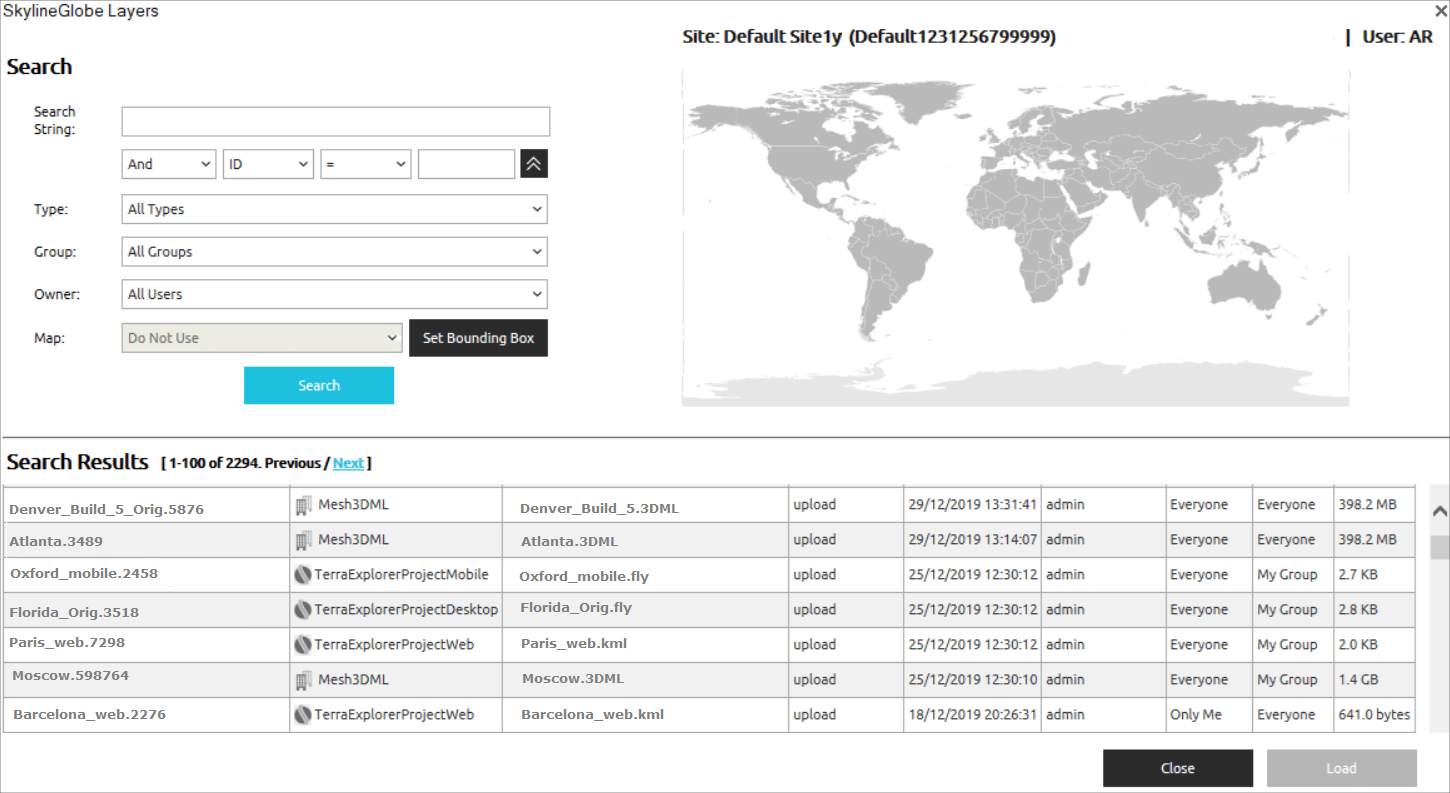
SkylineGlobe Layers Dialog
2. If you aren’t already logged in to a SkylineGlobe Server, the Login to SkylineGlobe Server dialog is first displayed. Click Log in to log in to a server. See “Logging In to a SkylineGlobe Server” in this chapter for more information. After logging in, the SkylineGlobe Layers dialog is displayed showing all layer types.
3. Search for the required layer. See “Searching for SkylineGlobe Layers” in the “Working with SkylineGlobe Server” chapter.
4. Select the layer you want to load, and click Load Layer. Use CTRL-click or SHIFT-click to multi-select layers.
Note: When loading a feature layer, the Select Layer dialog opens with the selected layer(s) listed in the Select a Layer section. See “Select Layer Dialog” in the “Feature Layers” chapter for information.