TEZ Creator Tool
The TEZ Creator simplifies the process of distributing and installing add-on TerraExplorer tools or grid shift files, customizing TerraExplorer’s layout, packaging data for distribution, or automating post-install configurations to suit the needs of an install location. Using this tool, you can package custom tools, licenses, start pages, ribbon configurations, options settings, and data libraries into a TEZ zip file for easy distribution to TerraExplorer users. A straightforward wizard with a series of well-defined steps guides you through the process.
TEZ files can be manually installed on the user’s computer, or auto-installed by placing the TEZ in the installation folder. See “Installing a TEZ File” in this chapter for more information.
To use the Make TEZ tool:
1. On the Tools tab, in the Create group, click Make TEZ. The TEZ Creator dialog is displayed.
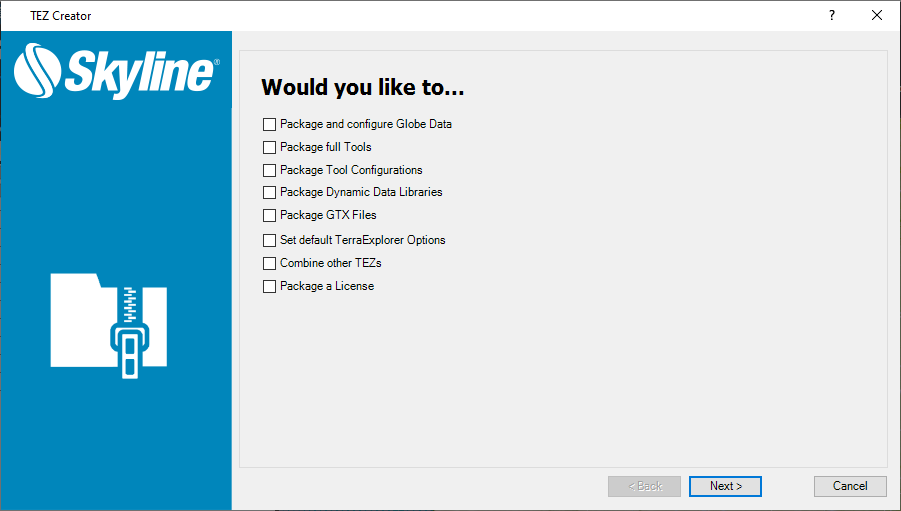
TEZ Creator
2. Select the elements to package into a TEZ file. Then click Next, and enter the required information in the respective dialoges that are displayed:
§ Package and Configure Globe Data – Package a FLY file that automatically opens when TerraExplorer is started or that is added as a link to the Start page or Project Tree.
§ Package Full Tools – Package custom tools. These tools will be added to the Tools tab of the TerraExplorer ribbon.
§ Package Tool Configurations – Reserved
§ Package Dynamic Data Libraries – Reserved
§ Package GTX (Grid Shift) Files – Package grid shift files (TIFF, GSB, GTX) to enable their installation without manually copying the files into a specific folder.
§ Set Default TerraExplorer Options – Select default options for screen overlay, units, cache size, etc.
§ Combine Other TEZs – Package multiple TEZs containing any of the components listed in the other options here into a master TEZ. When this master TEZ is launched, it will apply all the add-ons of each of the TEZs it contains.
§ Package a License – Package licenses to enable easy installation of TerraExplorer.
3. After entering the information for the various add-ons selected for inclusion in the TEZ, the Select Certificate for Signing dialog is displayed. Signing your TEZ enables files to be verified on installation, to ensure there was no tampering. This step is strongly recommended as a means of adding security. Select a certificate and then click Next. The certificate fields are automatically populated. The Create TEZ dialog is displayed.
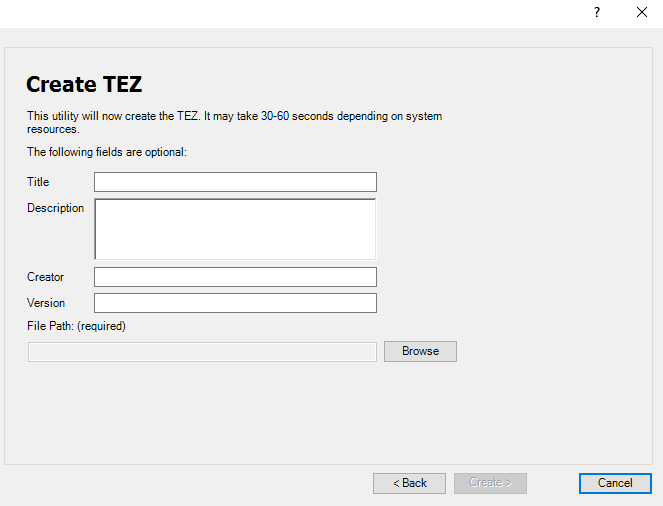
4. In the File Path field, browse to the directory in which to create the TEZ file, and type a name for the file. You can also enter file information: title, description, creator, and version.
5. Click Create.